Pro Tip: Quickly Convert Text in to a Programmatic Array or List
Every now and then I need to turn a plain text list in to a useable list for my code. For example, I want to turn this plain list:
Monday Tuesday Wednesday Thursday Friday
In to something like this:
String[] weekDays = {"Monday", "Tuesday", "Wednesday", "Thursday", "Friday"};
For small lists like that a manual process is fine. However, for large lists it's too just much to do it by hand.
That's when I normally use my favourite text editor, TextPad, for the job.
Let's say we have a list of American state codes and their corresponding names, which we want to turn in to a list of strings by surrounding each with quotation marks and a delimiter. That's, like, doing the same thing 100 times. Instead you can simple use Regualar Expressions in a power-editor's Replace dialog and have it done in a matter of seconds with no risk of repetitive strain injury.
In the shot below I've pasted my list in to Textpad and then opened the Replace dialog.
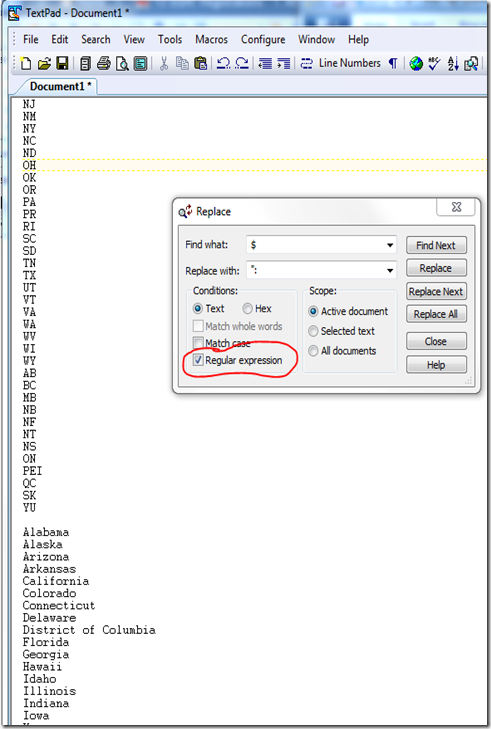
Notice I've told it I'm looking for regular expression matches and that I'm searching for $ which in regex parlance is the end of a line. Hitting Replace All then puts a quote mark and a colon at the end of each line, as below:
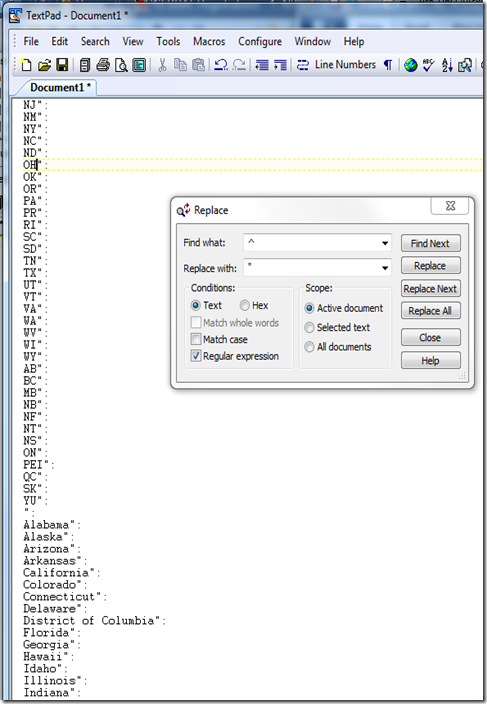
You can see how easy this is already, right?
In the shot above I've kept the Replace dialog open and told it to look for ^ (start of line) and replace it with a ", which leads to the list below:
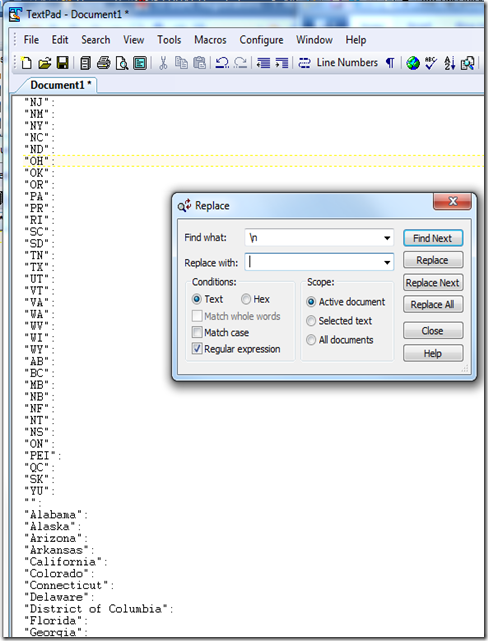
Nearly done. Now, in the shot above, I'm looking for all carriage returns (new lines) and replacing them with nothing. Which leads to the list below:
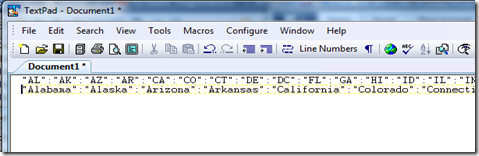
It's now ready to paste straight in to your code!!
The above example was for a Notes @Formula list, but it's obviously very simple to adapt to any type of language.
This was a simple example of what can be even more powerful when you get your head round using RegEx in a string search/replace pattern.
Much as I love Textpad... Sublime? http://www.sublimetext.com/
Reply
Wow! How did I not know about that!?
I see the demo video on the homepage shows an even quicker way to convert weekday names in to a list. Doh!
Thanks, downloading now...
Reply
you call this a ProTip?
why not do it really fancy...
and just use 1 step!
you can search for (.*)\n which will find all text until the end of the line
you can replace with "$1"\n (sometimes, depending on the editor $1 has to be replaced with \1
then you only need one step!
You can actually create full code with this technique! We use it to create code to import from Excel
source (can be easily created, by concatenating columns, in Excel and even maintained by a customer for easy maintenance) is something like:
columnId@@@Fieldname@@@FieldType
resulting source code is a list of Types
Type importField
columnId as string
fieldName as string
fieldType as string ' can be used for conversions if needed
end Type
dim importFields list as importField
'from here it's the auto generated code as per technique explained above
set thisImportField = new importField
thisImportField.columndId = "A"
thisImportField.fieldName = "Firstname"
thisImportField.fieldType = "String"
that way you can create an import setup script with 500 lines in 15 min
Reply
So I didn't do it in one step but I did use the column edit in NotePad++ (PC only free editor).
Here's a sort video I made illustrating both the column edit and the regexp versions.
http://screencast.com/t/yriZK206
Reply
Loving the screencast Rob! Especially liked how it was addressed to me throughout. I feel as though we've finally met :-)
I should have known I'd end up with egg on my face when I called something a "pro tip", without thinking there'd be much easier and more elegant way to do it, as you demonstrated so well (more RobShaver screencasts I say!).
I guess the tip I wanted to get across was that there are easier ways. Which way you choose doesn't matter. Whether you can do it with 3 regexps or 1 is irrelevant as they're both a zillion times quicker than hand editing.
That said, I know I'll be using the column editing approach from now on. I'm a new convert to Sublime Text, as mentioned by Dragon above.
Reply
Show the rest of this thread
I've been using Notepad++ for a few years now and didn't know about the column editing. Thanks for the tip!
Notepad++ is great. It's free and it's open source. It can't get much better than that, except for maybe being cross platform, which it unfortunately is not (I'd love an OS X version).
http://notepad-plus-plus.org/
Reply
Show the rest of this thread
For more complex Things I Love to use PowerShell but with Excel you can also automate boring tasks using dragging technique. Especially complex SQL queries are easily built in Excel (e.g. adding single rows to a table including Roll-back scripts.
Reply
I also use excel a lot with Concatenate() and such. But SublimeText is impressive, I must say...
Reply
Just a couple of points...
First, you can do a lot with @formula, so I've sometimes used a 'temp' form with a couple of text-list fields on it, and a simple text-field to enter a clump of @formula, and a button to @evaluate it. It can then grab a pasted block of text from the 'input' field and write it out to the 'output' field. Then copy and paste theat to wheres it needed. The @formula uses some 'tricky' list-processing, but I find it simpler and more predictable than reg-ex's!
Alternatively, you can use reg-ex's in LotusScript easy enough. You load in a COM component thats on all windows machines courtesy of 'VBScript' - heres some code:
'init RegExp Object
dim re as variant
Set re = createobject("VBScript.Regexp")
If IsEmpty(re) Then
Call agLog.Logerror(999, "Unable to init (Regexp) Object on machine," & _
" check VBScript.Regexp (vbscript.dll) registry/registration." & _
" regExp validation inoperable")
Error 999
End If
You can then use your 're' object according to MS rules, eg, set a match pattern: re.pattern("") and checking for a match: re.match (which you need to enumurate over) or re.test or re.replace(""). The object does support numbered replace groups and global replace and case sensitivity on/off. Works well in practice.
Reply